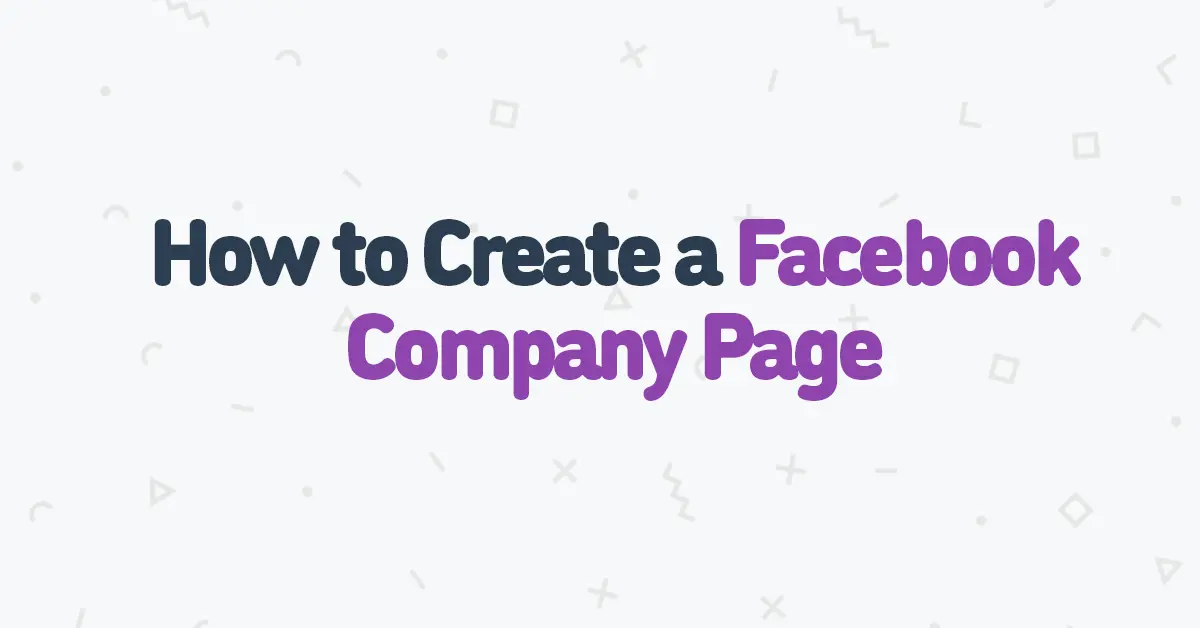How to Create a Facebook Company Page
This post is a series on How To Get Started With AdPuzl. If you haven’t checked out the first part of the series, click here.
If you’re just starting a new business or are making a Facebook page for an business you’ve come to the right place.
We’ve broken down the steps to help guide you through successfully creating a Facebook page for your company.
Option #1: Creating Your Facebook Page Through Your Facebook Account

Head over to facebook.com/pages/create to get started.

Now fill in the required information starting from “Page name”, “Category”, and “Description”.

Once you’re happy with the text it’s time to set it live!

To do so, move to the bottom left-hand side of your screen and hit “Create Page”. (Don’t worry you get to add images after this).
Option #2: Creating Your Facebook Company Page From Facebook Business Manager
The first thing you’re going to want to do is to log into your Facebook business account then head over to the “Accounts” section and select “Pages”.
Now you’re going to want to select “Add” and scroll down to the “Create a New Page” option.
Now you’ll be greeted with the category option.
The options include local business or place, company, organization or institution, brand or product, artist, band or public figure, entertainment, and cause or community.
Select which field is most appropriate for your business.
Keep in mind that this information you are about to fill in will be public facing – meaning that this is how it will show on your Facebook page (excluding your address of course).
So fill in your page name as you want it to be displayed.
Now it’s time to pick a category! The dropdown menu will offer you tons of different options from advertising and marketing to home improvement, so pick which category best suits your company. Then hit “Create Page”.
You page has now been created!
Unpublishing a Facebook Page
Head over to the top right of your screen and select “View Page” to check out your newly made page.
Now what you’re going to want to do is select “Settings” at the top of your screen.
In this section, select “Page Visibility” and unpublish your page.
This is important because now you can edit in the background without the public being able to see your unfinished page.
Once you’ve finished editing and want your page to go live, you can come back and publish your page.