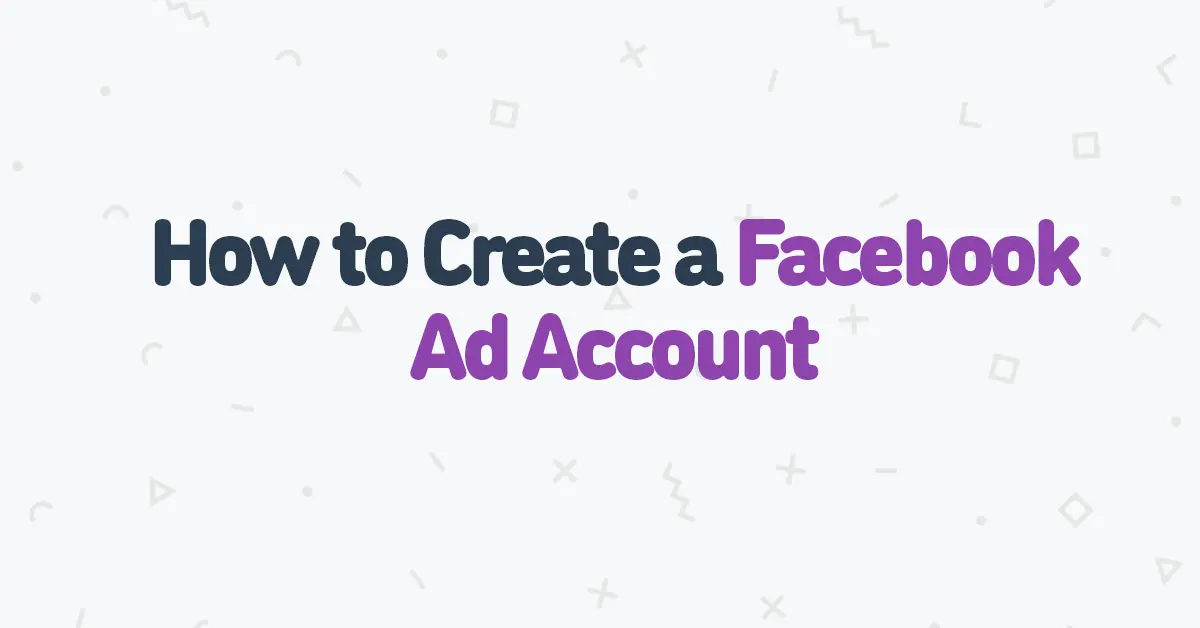How To Create a Facebook Ad Account
This post is the first in the series on How To Get Started With AdPuzl.
In order to get started with AdPuzl, you need to ensure you have a Facebook ad account.
Let’s dive right into the steps you need to successfully create an ad account for your business.
Getting Started
The first step is to go to business.facebook.com/overview, that way you can create your business manager to host any account or Facebook pages you’re associated with.
To get started hit “CREATE ACCOUNT”, you’ll then receive this pop up:
Your Business and Account Name: When filling out this information please ensure that your business name matches the public name of your business.
Your Name: This is where you will put your name – make sure that you put your first and last name.
Your Business Email: Add your businesses’ email address and verify it to complete the setup process.
Creating Your Ad Account
As soon as you verify your email you will be directed to your Facebook business manager.
The next step is to head over to the “Accounts” section.
Once you click on “Accounts” on the left side, select “Ad Accounts”, and then click “Create a New Ad Account”.
This step allows you to create the Facebook ad account itself.
Ad account name: For the ad account name you’ll want to associate it to your business.
Time Zone: Ensure that your time zone is correct.
Currency: If the default settings are not in your currency, click to select the proper one.
Next, you’ll want to select “My business”.
Now it’s time to give yourself permission. Ensure that you select your name on the left hand side of the screen.
Then select the “Manage Ad Account” button at the bottom of the screen and hit “Assign”.
Adding a Payment Method
IMPORTANT: Please keep in mind that this payment method screen is the funds that are going to be put towards the actual ads themselves, not for AdPuzl. This payment is strictly for paying for your Facebook and Instagram ads.
The next step is to fill in your payment details.
The last step is to add in your province and postal code then you’ve officially got your Facebook business manager set up!